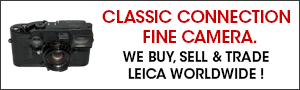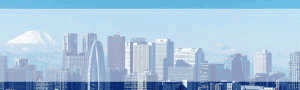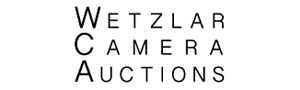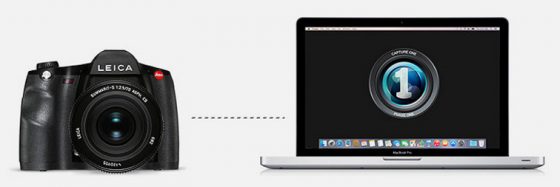
How to setup the Leica S (Typ 007) camera for tethered shooting in Capture One Pro:
- Connect the S (Typ 007) to your computer using the included USB 3.0 tethering cable. Make sure it is powered on.
- Launch the Leica Image Shuttle software. Please note that Version 3.0 is for the S (Typ 007) only.
- Under the File Settings tab in Image Shuttle, locate the DNG entry box. Click the […] button.
- Either select an existing folder or create a new folder on your drive where you want the software to put your incoming DNG files and click Open.
- Launch Capture One Pro
- In the Library tab in Capture One, click the + to add a folder to the library.
- Select the folder you chose/created in Image Shuttle where your DNGs will be captured, and click Add.
- Under the Camera menu, make sure Hot Folder Enabled is checked.
- Under the Camera menu, click on Select Hot Folder…
- Select the folder you chose/created in Image Shuttle where your DNGs will be captured, and click Open.
- Shoot away. Your Leica S (Typ 007) is now tethered to Capture One.
Via Reddotforum