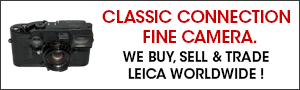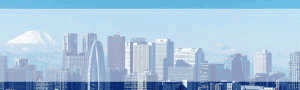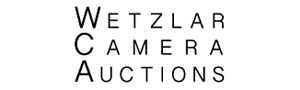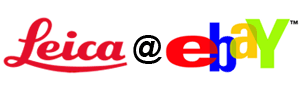Fred Miranda posted the first Techart LM-EA9 AF lens adapter review (now in stock at Amazon and eBay). Here are the details:
What is the Techart PRO LM-EA9?
It’s the company’s second-generation Leica M-mount to Sony E-mount adapter, and it’s capable of autofocus while offering reduced minimum focus distance for your M-mount lens.
The Techart PRO adapter (abbreviated as “TAP II”) is an autofocus adapter for manual focus camera lenses when mounted on certain Sony mirrorless cameras. According to the Techart PRO website:
“[The TAP II] is basically a lens adapter with a motor and a printed circuit board, allowing the camera to measure the focus and communicate with the motor, [which] will move the lens closer or further away from the camera sensor to reach the focal point. The principle is similar to the Contax AX camera in that the flange distance is adjusted to reach the focus. The maximum z-shift is 4.5mm which is sufficient to cover the focusing distance for most of the lenses. And the optical performance will NOT be affected for unit focusing lenses.”
What are the main features of the Techart PRO?
- Allows Auto-Focus when using a Leica M Lens on a Sony E-Mount body.
- Compatible with all the latest Sony Full Frame & APS-C camera models (eg.: A73, A74, A7R3, A7R4, A9, A9II, A1, A7C, A6100, A6600, ZV-E10, etc.).
- 4 radially positioned, small, quiet and light servo motors.
- Reliable USB Dock firmware update.
- Shifts Lens up to 4.5mm for Autofocus.
- Support heavier lenses without wobbling.
- Supports PDAF with AF-S & AF-C Modes.
- Improves Close Focusing Ability.
- Stack additional adapters to enjoy autofocus with literally ANY lenses (EF / F / OM/ PK/ FD / LR / L39, etc).
- Compatible with 3-Axis Stabilization (pitch, yaw, and roll).
- Drives Lenses Weighing up to 500g
How to upgrade the firmware?
- Download the Techart firmware upgrade software.
- Check the camera body to make sure the power is over 50%.
- Connect USB cable to the USB dock on the back cap while mounting on the adapter.
- Launch the software and select the firmware version from the list.
- Click on the “Update” button.
Which autofocus features does the Techart PRO support?
- Focus Mode: AF-S, AF-C
- Focus Area: Wide, Zone, Center, Flexible Spot (S/M/L)
- Focus tracking supported
- Smile/Face Detection
- Eye AF
How does the Techart PRO affect image quality?
For unit focusing lenses (i.e. those in which the entire optical assembly moves back and forward as the focusing ring is turned), the TAP II does not affect image quality. For lenses with a floating element (FLE) design (i.e. the distance between lens groups is adjusted as the lens is focused in order to improve performance at close range), the will have an effect on image quality. In this case, if using the lens at close distances, it will be preferable to pre-focus manually before allowing the Techart PRO to achieve accurate focus.
FM member freaklikeme elaborates:
“I’m not saying it will be particularly impactful for every shooting situation, or that every lens with an FLE will be impacted the same amount. FLEs are implemented differently. Some are like the Canon FD 85L or your Summicron 75, where the rear group remains static while the other groups move, or the Samyang TS 24/3.5, where the rear collection of groups move until about 3M when the front group also starts moving. Some are like the Touit 50 that moves multiple groups at different times in different directions. How tolerant all of those lenses are to extension tubes should vary.”
Using the with floating element lenses is discussed at length in this thread.
Will the Techart PRO autofocus over the full focusing range of the lens?
The autofocus range varies with the lens. According to Techart, the focusing ranges with the focus ring on the lens is set to Infinity are:
15mm: 6.5cm –> Infinity
21mm: 12cm –> Infinity
24mm: 15cm –> Infinity
28mm: 20cm –> Infinity
35mm: 31cm –> Infinity
50mm: 60cm –> Infinity
90mm: 1.8m –> Infinity
135mm: 4.2m –> Infinity
Must the focusing ring on the lens always be set at Infinity?
No, the focusing ring on the lens can be set according to the circumstances. FM member k-h.a.w explained in this post how he divides his lenses into groups:
• Normal to WA lenses, simply set the M lens to infinity, typically no pre-focusing is required.
• Lenses where the reach of the adapter’s helicoid isn’t large enough, so pre-focusing is necessary.
• Special lenses, e.g. with floating elements that need to be in the right position, also require pre-focusing.
• Extreme close focus, using the adapter’s helicoid to achieve closer distances than possible with a rangefinder camera doesn’t require pre-focusing but simply turning the M lens focus to the closest distance.
How should I configure my Sony body o switch from autofocus to manual focus and back?
It’s best to assign a Custom Button to do this. Choose Menu > Custom Settings (Gear Icon) > 7 > Custom Key Settings and assign AF/MF Ctrl Toggle to a button. FM member d-intrigue suggested using the Center Button whilst others prefer to use the AF/MF button.
The Techart PRO has a Parking feature which determines what the adapter does when switching from AF to MF mode:
- F45 parks the adapter at the current focus: Parking position when the camera is off – infinity/unchanged (factory pre-set as unchanged)
To implement this, set the aperture on the camera to the desired value, take a picture, then set the aperture on the camera back to F2. (Note that the camera must be set to change aperture in 1/3 stop increments for all of these options to be accessible.)
What is the heaviest lens that can be used with the Techart PRO?
According to the Techart PRO FAQ, the adapter can support lenses “as heavy as 500g”. However, multiple FM members have reported success with much heavier lenses as long as the lens is supported firmly with one hand. In other words, instead of holding the camera and allowing the to move the lens back and forward, one holds the lens so that the moves the camera body back and forward.
Does the Techart PRO provide autofocus only with Leica M lenses?
No, other manual focus lenses with a longer flange distance (such as legacy SLR lenses) can also be auto-focused by inserting the appropriate M-mount adapter between the lens and the Techart PRO. For example, Contax C/Y or Olympus OM lenses can gain autofocus by adding a C/Y->M or OM->M adapter respectively.
Are any Leica M lenses incompatible with the Techart PRO?
FM member OpticalFlow reports that the Dual-Range Summicron does not work with the Techart PRO.
When set to infinity, the range finder coupling binds with the adapter. It can only be mounted when set to about 2m. Then, it will focus to about 10 meters with the, but when trying to focus to infinity the rangefinder coupling binds, and everything locks up.
Where do I buy the adapters for non-Leica M lenses?
Techart sells a wide range of Leicaist brand adapters in their store. However, the same Leicaist adapters can be purchased at lower prices on eBay.
FM members have reported varying degrees of success with other inexpensive XX->M adapters. In order for it not to interfere with the protruding motor of the Techart PRO, the adapter needs to be quite narrow at the M-bayonet end. The Leicaist adapters are tapered to achieve this.
Do non-Leicaist XX->M adapters also work with the Techart PRO?
According to posts in the Techart PRO AF adapter now In Stock! thread some inexpensive adapters have been reported to work with the adapter:
Canon EF(EOS)
- Leicaist EF->M adapter
Canon FD
- Leicaist FD->M adapter [Note that this adapter does NOT support Canon FL-mount lenses. However, FM member bluloo has explained how the FD->M adapter can be physically modified to work with FL lenses.]
Canon FL
- FM member HWH7 reported that he successfully used a Canon FL 55/1.2 with the by combining a Canon Lens Mount Converter B with an LTM->M adapter (the Lens Mount Converter B allows FL lenses to be used on L39/M39/LTM mount bodies).
Contax C/Y
- Leicaist C/Y->M adapter
- K&F CY->M Concept adapter
- Fotodiox CY->M adapter
- Gobe CY->M adapter
Hexanon AR
- Leicaist AR->M adapter
Leica R
- Leicaist LR->M adapter
- Fotodiox LR->M adapter
- K&F LR->M adapter
- Novoflex LEM/LER adapter
Minolta MD
- Leicaist MD->M adapter
- Fotodiox MD->M adapter
- Fotasy MD->M adapter
M42
- Leicaist M42->M adapter
- Fotasy M42->M adapter
- Fotodiox M42->M adapter
Nikon F
- Leicaist Nikon AI->M adapter
- Fotodiox Nik->L/M adapter
- K&F Nikon AI->M Concept adapter
Nikon G
- Leicaist Nikon G->M adapter
Olympus OM
- Leicaist OM->M adapter
- K&F Concept OM->M adapter
Pentax K
- Leicaist PK->M adapter
- K&F Concept PK->M adapter
- Fotodiox PK->M adapter
Rollei QBM
- Yeenon QBM->M adapter
How do I attach the Techart PRO and lens?
- Turn off the camera and remove the currently mounted lens.
- Align the white dot on the Techart PRO with the white dot on the camera’s lens mount and rotate the adapter clockwise until it locks into place.
- If you are using a legacy SLR lens, attach the XX->M adapter.
- Align the red dot on the M-mount lens (or on the XX->M adapter) with the red dot on the Techart PRO and rotate the lens (or adapted SLR lens) clockwise until it locks.
- Turn on the camera.
- Set the aperture on the camera body to F2.
- Set the aperture on the lens to the desired working aperture.
Does SteadyShot (IBIS) work with the Techart PRO?
Yes. There are two ways to approach this:
- Configure either three Custom Buttons (or, alternatively, three Function Button options) for SteadyShot Adjust (Auto/Manual), SteadyShot (On/Off), and SteadyS. Focal Len. With SteadyShot (On) and SteadyShot Adjust (Manual), you can then use SteadyS. Focal Len. to set a value from 8mm to 1000mm.
- Set SteadyShot Adjust to Auto and set the correct focal length to be recorded by the Techart PRO as explained later in this FAQ.
How do I update the firmware?
The Techart PRO firmware is updated via rear cap Micro-B USB 2.0 port.
How do I configure the focal length of the lens so it is correctly recorded in the EXIF data?
If the Techart PRO is used as shipped from the factory, a focal length of 15mm will be recorded in the EXIF. The Techart PRO can store up to ten focal lengths, with the default settings as follows.
- F2.8: 12mm
- F3.2: 15mm
- F3.5: 18mm
- F4.0: 21mm
- F4.5: 24mm
- F5.0: 28mm
- F5.6: 35mm
- F6.3: 40mm
- F8.0: 50mm
- F9.0: 60mm
- F10: 75mm
- F11: 80mm
- F13: 85mm
- F14: 90mm
- F16: 135mm
- F18: 150mm
- F20: 180mm
- F22: 200mm
- F25: 250mm
- F29: 300mm
- F32: 400mm
- F36: 600mm
- F40: 400mm
- F13: 800mm
- f/45: Parking position when camera is off – infinty/unchanged (factory pre-set as unchanged).
- f/51: Normal focus mode. Under this mode, the focusing speed is faster but focus hesitation may occur with ultra-fast lenses.
- f/57: Slower focus mode for ultra fast lenses.
To change the focal length to be recorded in the EXIF:
- Check that the camera is set to change aperture in 1/3 stop increments.
- After switching lenses, turn on the camera.
- Set the aperture on the camera body to the corresponding aperture (listed above) for the desired focal length (e.g. F5 for a 28mm lens).
- Release the shutter (i.e. take a picture)
- Set the aperture on the camera body back to F2.
- Set the aperture on the lens to the desired working aperture.
Why are my pictures overexposed when I set the aperture on the camera to a value other than F2?
When a legacy lens is attached via a dumb adapter the aperture value in the EVF on the LCD shows as “F–“, because there is no electronic communication between the lens and the adapter. Correct exposure is then achieved by setting the camera to either A or M mode and using either a fixed ISO or ISO Auto.
However, in order to provide autofocus via Sony’s 3rd party PDAF protocol, the Techart PRO emulates a Sony LA-EA3 adapter, in essence “pretending” to be an E-mount lens. The Techart engineers have chosen to emulate a 40mm SAM lens, probably because no such lens exists. Unlike a real A-mount lens whose aperture can be controlled electronically, the aperture on a legacy lens must be set manually. But the still has to to provide an aperture value and F2 was the value chosen. Consequently, no matter what aperture is set manually on the lens, the has been designed to give the correct exposure only when the aperture on the camera is set to F2. If the aperture on the camera is set, for example, to F2.8 then the camera increases the exposure to compensate and the picture will be one stop overexposed.
However, there is a way of circumventing this restriction, which is explained in the next topic.
Is there a way that I can have the actual aperture recorded in the EXIF?
FM member joe256 has reported a method of recording an aperture value (from F2 to F8) in the EXIF, whilst still exposing correctly:
Learned something new (to me at least) about the . You can put the f/stop set on the lens in the EXIF (2.0 – 8.0) in addition to the focal length AND maintain the correct exposure. You do this by using exposure compensation. Set the aperture on the camera the same as on the lens, then compensate accordingly by dial or menu:
f/2.0 = 0, f/2.8 = -1, f/4.0 = -2, f/5.6 = -3, and f/8.0 = – 4 . F/8.0 has to be done in the menu while the first three can be done on the top dial or the menu. You can also interpolate. F/11 @ -5 exposes correctly and puts the aperture in the EXIF but it resets the EXIF focal length to 15mm unless you remap it via the Android app.
If you are new to note the difference between setting the f/stop set on the lens and setting it on the camera.
ADDED: If you change the exposure compensation by the menu, it resets to 0 when the camera is turned off.